Basic Word Processing Tips for Writers Submitting to Publishers
There are so many sad things I see when I receive manuscripts from acquired authors or those that come through our unsolicited manuscript pool. Many of these things I just think people know on a common everyday level, but apparently not. And you know what? That’s OK. There are so many things that I should just know, but I don’t. But since I do know a few things that may help writers with repeated word processing issues, I will share them. Hopefully they help not only the writer but also the poor editor that is stuck fixing or weeding through these common missteps.
Most of my advice will come from my experience with Microsoft Word (2003 and 2007), which is the standard format that most publishers, editors, and agents prefer to receive manuscripts. There will also be some that may be exclusive to style based on my experience with the Chicago Manual of Style (CMS) 15th edition. Again, another book publishing staple that writers should become familiar with. So check it out and leave any additional things I may have missed in the comments.
Put only one space after a period.
I know, you were taught to do two spaces in your high school typing/keyboarding class, but in word processing programs like Microsoft Word there’s a little flex space after period so there is no need to be redundant. However, I was informed on Twitter this afternoon by @EditorMark that the 6th edition of the Publication Manual of the American Psychological Association is going back to two spaces after a period, but since that only refers to psychological journals, textbooks, and such and has little to do with the mass media books, I just closed my ears and said, "La, la, la, la, la..." All I can think about is the search-and-replace nightmare that would be!
Do not use colors, huge fonts, or clip art to accentuate book or chapter titles.
We’re going to standardize it anyway when (or if) it comes in house. We have paragraph styles that we apply to a manuscript in Word, so that it can be easily typeset and placed in an Adobe InDesign template by the interior design team. The other thing is that editors read for content, not how cute or creative a manuscript looks. You can’t trick us with your pretty designs. Our judgment of beauty goes far beyond skin deep.
Do not include photos, graphics, or non-Word tables in your manuscript file.
Attach them as separate files (.jpg, .gif, in high resolution). Just place a note in your file where a photo or graphic should be placed using the image's file name for reference. Keeping these embedded in the file can, at times, make the file too large to save and e-mail.
Remove hyperlinks.
This also adds to the bulk of a file, and really there’s nothing that it is useful for when you are not doing an e-book. Now, I don’t mean that you can’t include links to Web sites in your book, just don’t leave the hyperlink active (when it’s blue and underlined and when clicked takes you to the Web site indicated). Here’s how to deactivate it using Word 2003 (Word 2007 has a similar method, if I’m not mistaken):
We get the point (no, really, we do): you’re EMPHASIZING something. But just italics will do. The way you phrase something can also help to carry the weight of what you’re trying to say. Take time with the points you want to emphasize in your manuscript. Finding contextual and literary ways to increase the weight of what you’re saying may help it hit home with the reader more and give them something to take away from your work for a lifetime. Just like a mom trying to talk a four-year-old out of a tantrum, I say: "Use your words." (And I am a mom of a four-year-old, so...)
Use page breaks between chapters instead of hard returns.
Again this seems elementary, but maybe because of a lack of knowledge people still do this. Using hard returns to separate chapters makes it hard to keep the divisions between chapters and other elements constant. If you delete a line, all of a sudden the beginning of chapter 3 is on the same page as the end of chapter 2. This isn’t such a big deal as it is an unnecessary frustration for the writer (and editor, once it gets that far).
“Help” tutorials for Word should help direct you on how to do this. In Word 2003, I go to the top default toolbar and click on “Insert,” then “Break.” A menu will pop up, asking what kind of break you need “Page Break,” “Column Break,” or “Text Wrapping Break.” By default “Page Break” is already selected, so all I do is click “OK” and my page is broken to the new page. (You can also use keyboard shortcut CTRL + ENTER to get a page break.)
That’s what I have for right now. To many, this post may seem totally obvious, but just know that you are the exception to what I see every day. And for you who may not have known about the little things above, I hope they help and make your writing life easier. They sure will help me if you do them.
I know, you were taught to do two spaces in your high school typing/keyboarding class, but in word processing programs like Microsoft Word there’s a little flex space after period so there is no need to be redundant. However, I was informed on Twitter this afternoon by @EditorMark that the 6th edition of the Publication Manual of the American Psychological Association is going back to two spaces after a period, but since that only refers to psychological journals, textbooks, and such and has little to do with the mass media books, I just closed my ears and said, "La, la, la, la, la..." All I can think about is the search-and-replace nightmare that would be!
Do not use colors, huge fonts, or clip art to accentuate book or chapter titles.
We’re going to standardize it anyway when (or if) it comes in house. We have paragraph styles that we apply to a manuscript in Word, so that it can be easily typeset and placed in an Adobe InDesign template by the interior design team. The other thing is that editors read for content, not how cute or creative a manuscript looks. You can’t trick us with your pretty designs. Our judgment of beauty goes far beyond skin deep.
Do not include photos, graphics, or non-Word tables in your manuscript file.
Attach them as separate files (.jpg, .gif, in high resolution). Just place a note in your file where a photo or graphic should be placed using the image's file name for reference. Keeping these embedded in the file can, at times, make the file too large to save and e-mail.
Remove hyperlinks.
This also adds to the bulk of a file, and really there’s nothing that it is useful for when you are not doing an e-book. Now, I don’t mean that you can’t include links to Web sites in your book, just don’t leave the hyperlink active (when it’s blue and underlined and when clicked takes you to the Web site indicated). Here’s how to deactivate it using Word 2003 (Word 2007 has a similar method, if I’m not mistaken):
- Place your cursor in the midst of the text for the hyperlink.
- Then right click with your mouse. A pop-up menu box will appear.
- At the very bottom of the menu box is the selection “Hyperlink.” Roll your mouse over that and another drop-down menu will appear.
- Click “Remove Hyperlink,” and the hyperlink will be deactivated.
Use the right kind of dash.
Word has keyboard shortcuts for making em dashes (CMS: 6.87–6.94) and en dashes (CMS 6.83–6.86). Then there are hyphens (CMS 7.82–7.90). I guess I should also make a distinction between the three so that you can know what I mean.
- Em dashes—used many times in the same way commas, parenthesis, or a colon may be used. Often I see the double hyphen (--) used in the place of an em dash, which is cool (I know what you meant). But if you want to know how to get what you want, try holding down ALT + CTRL + the minus sign on the number keypad.* Works like a charm.
- When typing numbers in series such as 256 to 345, en dashes can be used in place of the word to. An en dash is a bit longer than the hyphen and is used to connect numbers. To get an en dash, try holding down CTRL + the minus sign from the number keypad.* Result: 256–345.
- Hyphens are used mostly in hyphenated compound words: “decision-making.” I’m sure you know how to type a hyphen. This is listed here because the hyphen is often used incorrectly in place of an em dash (-- vs. —) or an en dash (- vs. –).
*If you have a laptop without a number keypad, the "Symbols" function should have an em dash or en dash you can insert directly into the text. (I've done this mostly with Word 2007 on my laptop. It's not as easy as the keyborad shortcut, but it works.)Avoid using bold, italics, underline, and sometimes all caps on one word or phrase.
We get the point (no, really, we do): you’re EMPHASIZING something. But just italics will do. The way you phrase something can also help to carry the weight of what you’re trying to say. Take time with the points you want to emphasize in your manuscript. Finding contextual and literary ways to increase the weight of what you’re saying may help it hit home with the reader more and give them something to take away from your work for a lifetime. Just like a mom trying to talk a four-year-old out of a tantrum, I say: "Use your words." (And I am a mom of a four-year-old, so...)
Use page breaks between chapters instead of hard returns.
Again this seems elementary, but maybe because of a lack of knowledge people still do this. Using hard returns to separate chapters makes it hard to keep the divisions between chapters and other elements constant. If you delete a line, all of a sudden the beginning of chapter 3 is on the same page as the end of chapter 2. This isn’t such a big deal as it is an unnecessary frustration for the writer (and editor, once it gets that far).
“Help” tutorials for Word should help direct you on how to do this. In Word 2003, I go to the top default toolbar and click on “Insert,” then “Break.” A menu will pop up, asking what kind of break you need “Page Break,” “Column Break,” or “Text Wrapping Break.” By default “Page Break” is already selected, so all I do is click “OK” and my page is broken to the new page. (You can also use keyboard shortcut CTRL + ENTER to get a page break.)